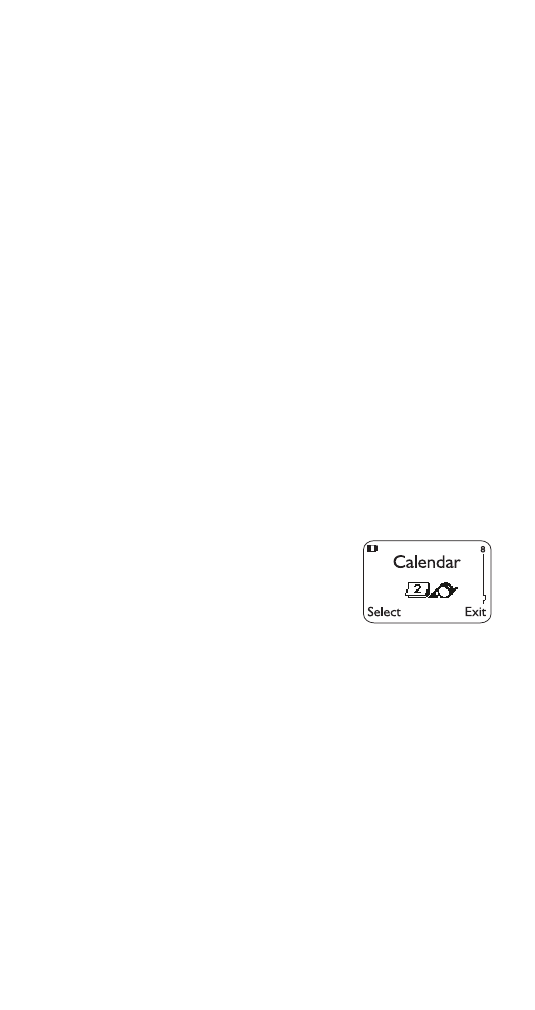
Calendar
The calendar keeps track of
birthdays, meetings, simple
reminders, and calls you need to
make. It can even sound an alarm
when it’s time for you to make a call
or go to a meeting.
Remember! Your phone must be switched on to use this
feature. Do not switch on the phone when wireless phone use
is prohibited or when it may cause interference or danger.
Note: Your phone must remain on to use the calendar’s alarm
feature. If your phone is off, the alarm will not sound at its
scheduled time.
Using the calendar
1. Press Menu 8 (Calendar)
2. If you haven’t set the time and date, your phone
prompts you to set your phone’s clock
20
When your phone prompts you for the time with
hh:mm, enter the time in hours and minutes (using
two-digit fields), then press OK
Time format (24-hour or am/pm) is set using the Clock.
See “Selecting time format” on page 31.
When your phone prompts you for the date with
mm/dd/yyyy, enter the month and day (using two-
digit fields) and year (using a four-digit field), then
press OK.
Tip:
Use
W
to move the cursor right and
V
to move it
left. When you enter a digit, it writes over the number to
the right of the cursor.
3. Your phone displays the current day. You can also
scroll to different days by pressing
W
or
V
.
4. Once you’re at the date you want, press Options.
Then use
Wý
to highlight the option you want, and
press Select. The options are:
Option 1: View day
With this option, you can view the notes of the day
currently on display.
Use
W
to scroll through the notes. Each note allows you
to choose the following Options:
Erase clears the note from your calendar.
Edit gives you the same prompts you got when you
made the note.
Move gives you the date prompt so you can move the
note to another date.
Option 2: Make note
With this option, you’ll need to choose Reminder, Call,
Meeting, or Birthday. Your phone will prompt you for
more information depending on which one you choose.
You can also set an alarm for any calendar note.
See “Entering letters and numbers” on page 35 for help with
entering information at the
Subject:
prompt.
Note: When the alarm goes off, you can press
Postpone
or
OK
.
Press
OK
to shut off the alarm.
21
Option 3: Erase notes
With this option, you’ll need to choose which notes to
erase. If you choose all the notes for the day currently
on display (Of Chosen Day), or One By One (for all notes
in the calendar), your phone presents each note to you
with the option Erase or Back.
If you choose All at Once, your phone will delete all
calendar notes. When prompted to confirm the erase,
press Yes or No.
Option 4: View all
This allows you to view the notes of the entire calendar.
Use
W
or
V
to scroll through the notes. Calendar memory
empty will appear if there are no notes in the calendar.
Option 5: Go to date
Enter the date you wish to go to.
Option 6: Set the date
Enter the day and month (using two-digit fields) and
year (using a four-digit field), then press OK.