One-touch dialing
This feature allows you to make phone calls quickly and
easily with the touch of a button.
You must store names and numbers in your phone
book (see page 50) before you can use this feature.
Then you can assign a name from the phone book to a
one-touch dial location using your phone’s keys 2
through 8.
48
Note: Keys 1 and 9 are used exclusively for dialing your voice
mailbox (see page 71) and for attempting emergency calls
(see page 83) to the emergency number programmed into your
phone (e.g. 911 or other official emergency number). The 2 key
is for dialing a customer care operator (see page 32), which can
be overwritten if you prefer.
Assigning one-touch dial locations
1. Press Names, scroll to 1-touch dialing and press
Select
2. Scroll to next available empty location, (empty) will
appear, then press Assign
3. Scroll to select desired name and press Select
4. Repeat as necessary
Calling a number using one-touch dialing
Note: The 2 key is for dialing a customer care operator, which
can be overwritten if you prefer.
Press and hold the key (2 through 8) for a few
seconds to call the number in the corresponding
one-touch dial location.
Note: If you press and hold 1, your phone calls your voice
mailbox. If you press and hold 9, and Emergency key 9 (Menu
4 1) is
ON
, your phone attempts a call to the emergency
number programmed into your phone (e.g. 911 or other official
emergency number).
Changing numbers in one-touch dial list
With this feature, you can assign a different number to
any one-touch dial location.
1. Press Names, scroll to 1-touch dialing and press
Select
2. Scroll to the location you wish to change and press
Options
3. Scroll to Change, then press Select
4. Scroll through phone book to select new number
and press Select
49
Erasing one-touch dial locations
1. Press Names, scroll to 1-touch dialing and press
Select
2. Scroll to the location you wish to erase and press
Options
3. Scroll to Erase, press Select, then press OK at
Erase?